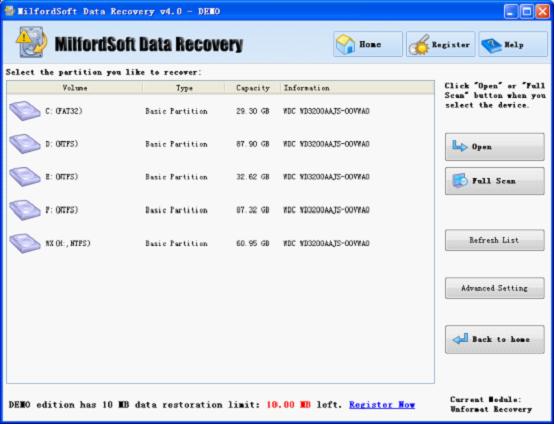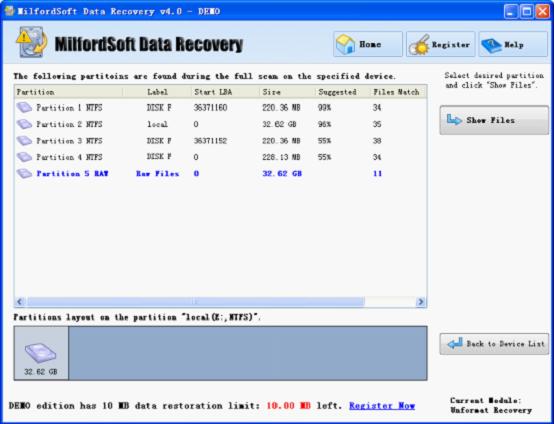This module is developed for data recovery from formatted partition and damaged partition, caused by file system crash. This module will help you more when “Recover Deleted Files” module doesn’t work well.
First, you will see all volumes in computer hard disk. If you can’t find the partition you need to recover, try “Partition Recovery” module.
In partition list, you can choose the one to recover, and click “Full Scan” button to fully scan bad device.
Also, you can press “Open” button to open partition directly. This function can also solve the problem when Windows can’t recognize certain partitions.
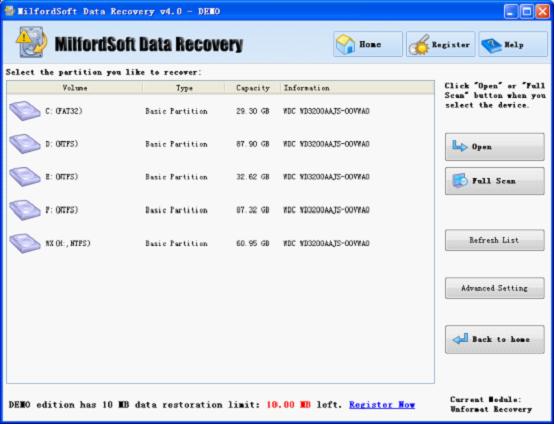
After full scan, you will see a list of partitions that are suggested.
MilfordSoft Data Recovery shows you every partition with its file system, label, start LBA, partition size, suggested figure, and files match with the lost partition. Now, you need to select the first partition which matches the best with lost partition.
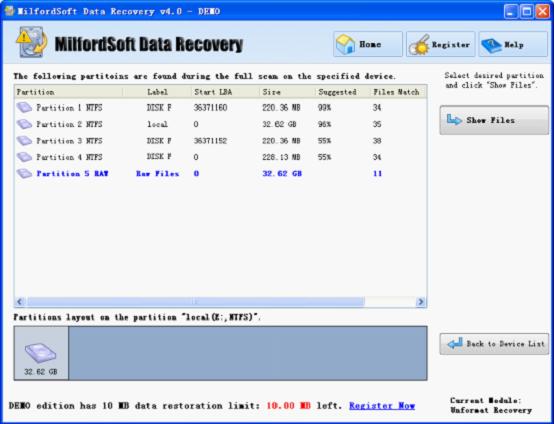
When the partition is in blue, it means this partition is currently selected partition.
The design of MilfordSoft Data Recovery is intuitive for users’ convenience.
After selecting one partition, you need to press “Show Files”, and MilfordSoft will start scanning files/folders for you. You will see file/folder tree soon.