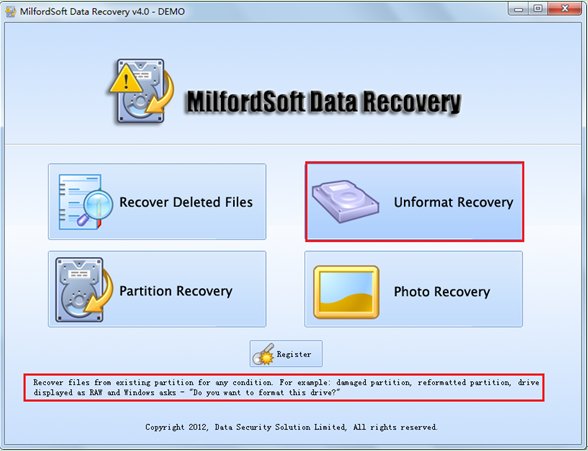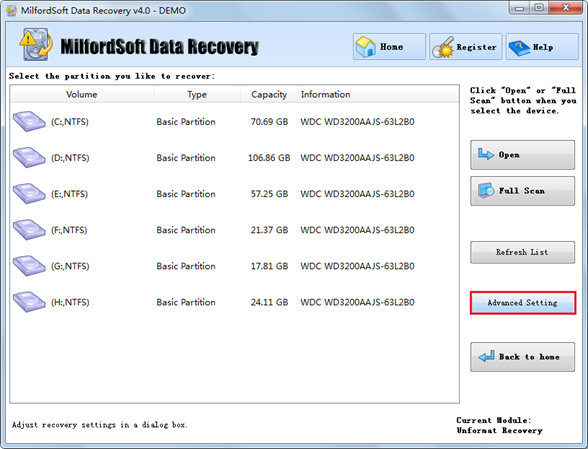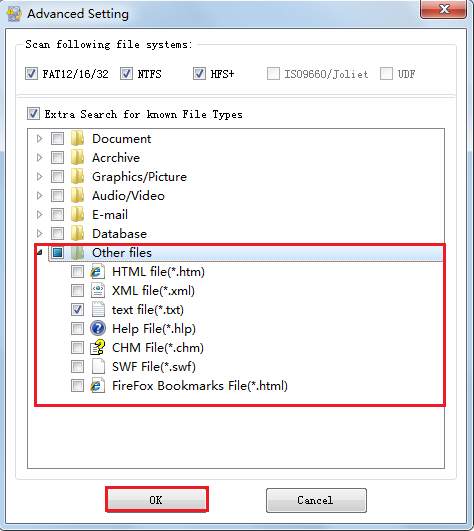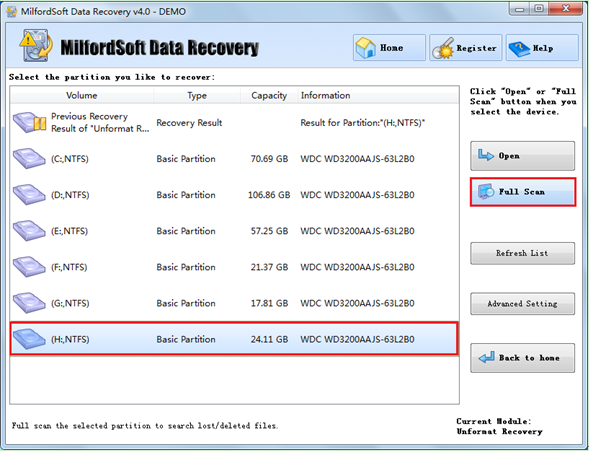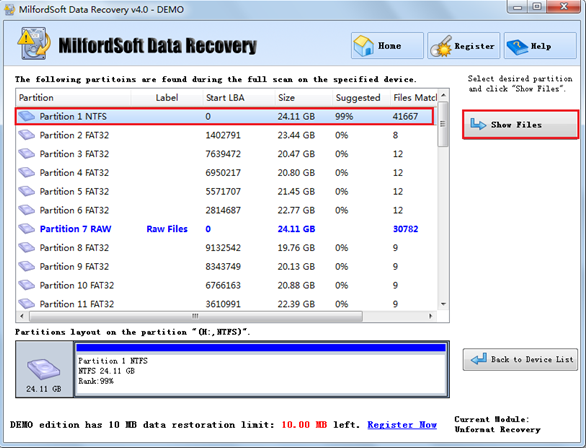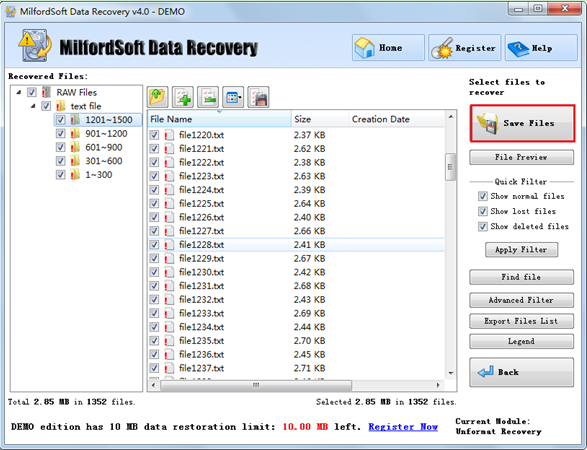Hard drive data recovery software
Sometimes, users may meet a situation where a partition with txt data stored in is damaged logically. The specific case may be: the system will prompt users that the partition is not formatted after they double click it; then, the system will ask whether users want to format that partition or not. When meeting such situation, users should neither get panic nor format the partition as system prompted. Instead, users need to protect the partition because partition data can be recovered completely in most cases.
In general, such situation is caused by the following reasons: computer virus or illegal shutdown may lead to the abnormal performance of partition data, damaging some important partition data; unstable or insufficient power supply may lead to disk I/O error, causing logical partition damage. Well, after a partition has been damaged logically, how can users recover txt data stored in it? Here, we will introduce a simple method: using MilfordSoft Data Recovery – a piece of professional hard drive data recovery software.
Finish TXT Data Recovery with Hard Drive Data Recovery Software
If users would like to recover txt data from logically damaged partition by using the professional hard drive data recovery software – MilfordSoft Data Recovery, they should finish several simple steps shown below.
Operating steps:
Before starting txt data recovery, users should run MilfordSoft Data Recovery to enter its main interface:
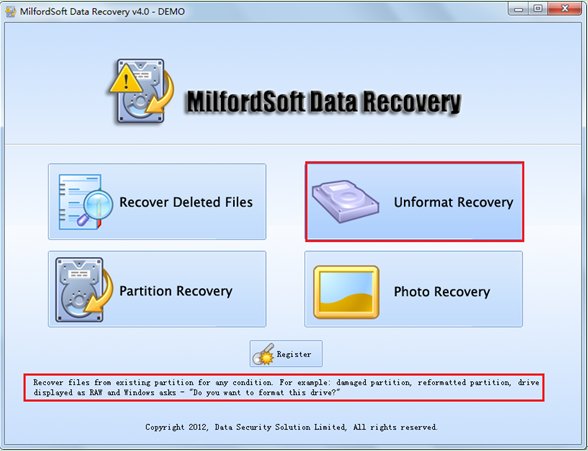
Step one: select suitable recovery module. In the main interface of professional hard drive data recovery software, users will find four recovery modules designed for different data loss situations (putting cursor onto each module, users will see its brief introduction at the bottom of the interface). Here, since users need to recover txt data from logically damaged partition, they should choose “Unformat Recovery”. After clicking, users will see the following interface:
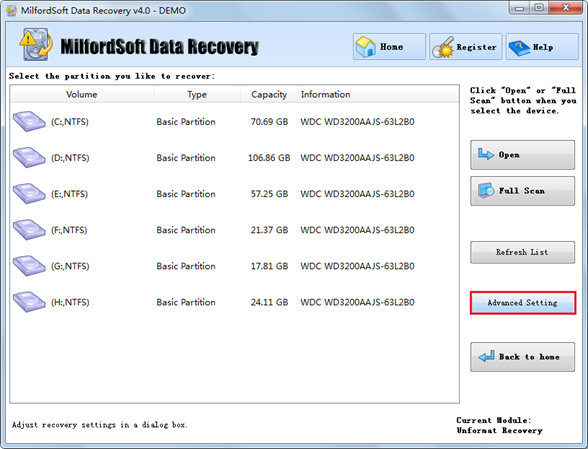
If users only need to complete txt data recovery in logically damaged partition, they should click “Advanced Setting” button in the left side before scanning in order to set the file type that needs to be recovered. In this way, the targeted scanning will find needed data more accurately and rapidly.
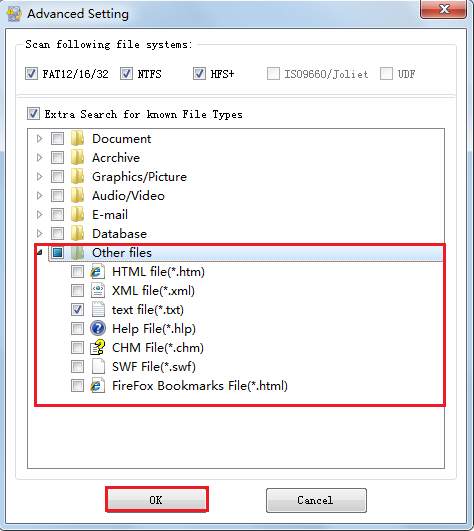
Step two: set the file type (txt) that needs to be scanned. Professional hard drive data recovery software provides various file systems and file types for users to choose from. When this step is finished, users should click “OK” button to continue txt data recovery.
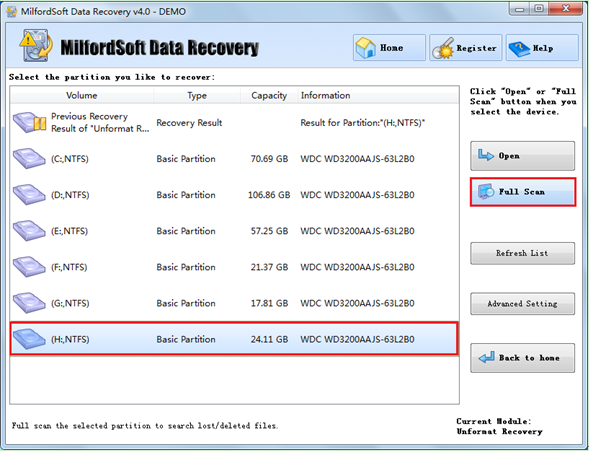
Step three: scan the logically damaged hard drive partition. At this time, users should select the target partition at first. Then, click “Full Scan” button to scan it completely. The following interface will appear at the end of scanning:
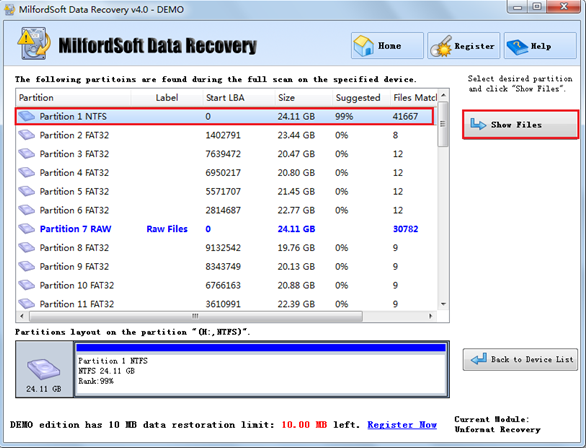
Step four: select the partition which is the most similar to the damaged one. Now, users should select the most similar partition according to parameters like start and end LBA, file size and capacity. After that, click “Show Files” button in the right side to enter another interface:
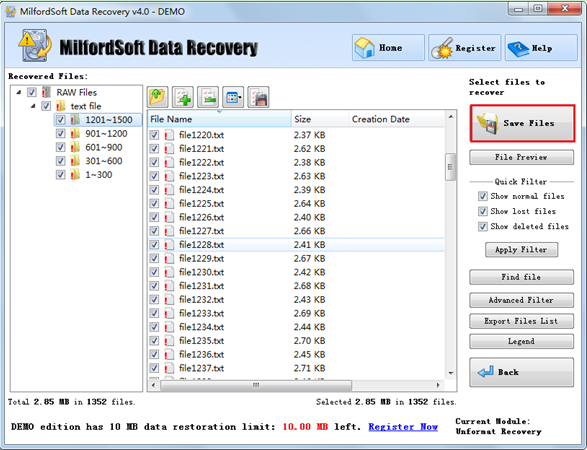
Step five: check the txt data that need to be recovered and save them to a safe place. In the data recovery interface of professional hard drive data recovery software, users should firstly check all txt data they want to recover. Then, they need to click “Save Files” button in the right side to select a safe place used to save recovered data (Don’t save recovered data directly to original partition; we advised users to save them to other storage devices which can run normally). At last, users can finish the whole work to recover txt data from damaged partition after all previous operations have been done by MilfordSoft Data Recovery.
This is just a brief introduction to one recovery module of MilfordSoft Data Recovery – the professional hard drive data recovery software. Users are able to know more useful functions after downloading MilfordSoft Data Recovery.