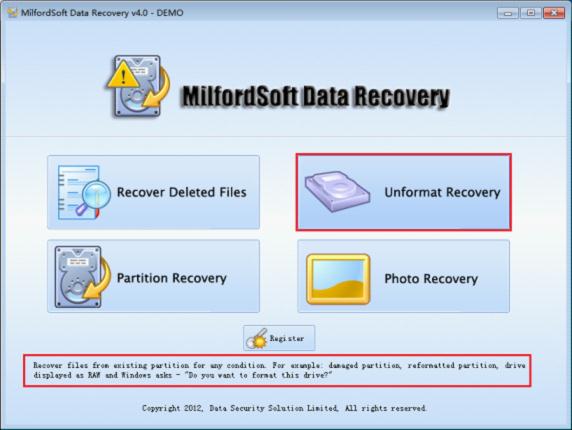Data recovery software for windows 7
With more and more users are employing Windows 7 operating system, number of computer viruses aiming at Windows 7 are also growing fast. As we all know, computer virus attacks computer with different ways, and to break partition information is one of its main ways. Many Windows 7 users have suffered from the partition problem caused by partition information damage. Users will fail to access the attacked partition. This problem causes a large amount of data loss. Then how can we reduce the loss? In fact, in this situation, what we need to do is recover lost data in time. It is suggested to employ a piece of professional data recovery software for Windows 7, such as MilfordSoft Data Recovery, to recover lost data from inaccessible partition.
What is MilfordSoft Data Recovery
MilfordSoft Data Recovery is a piece of excellent data recovery software for Windows 7, which is perfectly compatible with all kinds of common file systems like FAT12/16/32, NTFS, and HFS+, etc. In addition, MilfordSoft Data Recovery also supports all common storage media such as mobile HD, memory card, memory stick, U disk, and iPod, etc. At the same time, MilfordSoft Data Recovery also possesses very comprehensive data recovery functions, helping user to perform all common data recovery operations. It is very easy to handle MilfordSoft Data Recovery that common users can use it to recover lost data easily. MilfordSoft Data Recovery is your best choice of data recovery software for Windows 7.
Data recovery software for Windows 7
To recover data from inaccessible partition in Windows 7, we need to visit official website of MilfordSoft Data Recovery at first: http://www.milfordsoft.com/. After downloading and installing MilfordSoft Data Recovery, we can launch it to enter its main interface:
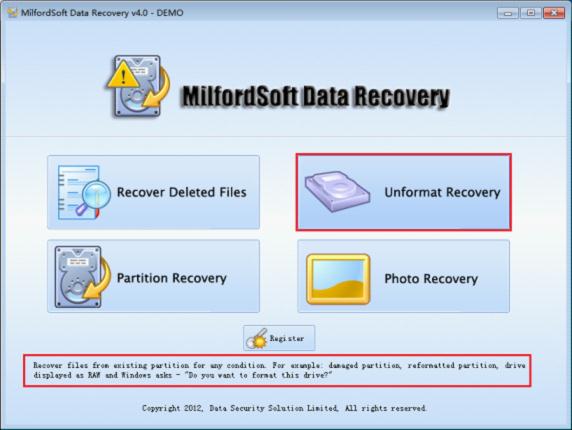
This is main interface of MilfordSoft Data Recovery. From it we will find four independent data recovery modules. To recover lost data with MilfordSoft Data Recovery in Windows 7 fast and effectively, we need to select a corresponding module according to our specific requirement. For example, to recover data from inaccessible partition, the operating process is like this:
1. Press “Unformat Recovery” module.
2. Select the partition containing lost data, and click “Open” button.
3. In scanning result, select desired files, and click “Save Files” button.
4. Click “Browse…” button to set saving path of recovered files, and then click “OK” button.
This is the whole operating process of using MilfordSoft Data Recovery to recover data from inaccessible partition. Isn’t it simple and easy? If you are looking for a powerful data recovery software for Windows 7, try this MilfordSoft Data Recovery and it will be your best choice!